How To Recover/Reset A Forgotten Apple ID Password
If you forgot your Apple ID password
If you're having issues signing in with your Apple ID password, use these steps to reset it and regain access to your account.
Reset your password
You can reset your password when you go to your Apple ID account page and click Forgot Apple ID or password. Enter your Apple ID, then click Next.After you enter your Apple ID, there are a few ways you can change your password:
Answer your security questions
If you know the answers to your security questions, select "Answer security questions" and follow the steps to reset your password.Use email authentication
If you select "Get an email," we'll send an email to your primary or rescue email address that you can use to reset your password. Didn't get the email?If you use two-step verification
If you set up two-step verification, you can use it to change your password. You just need a recovery key and a trusted device. Follow these steps:- Enter your Recovery Key.
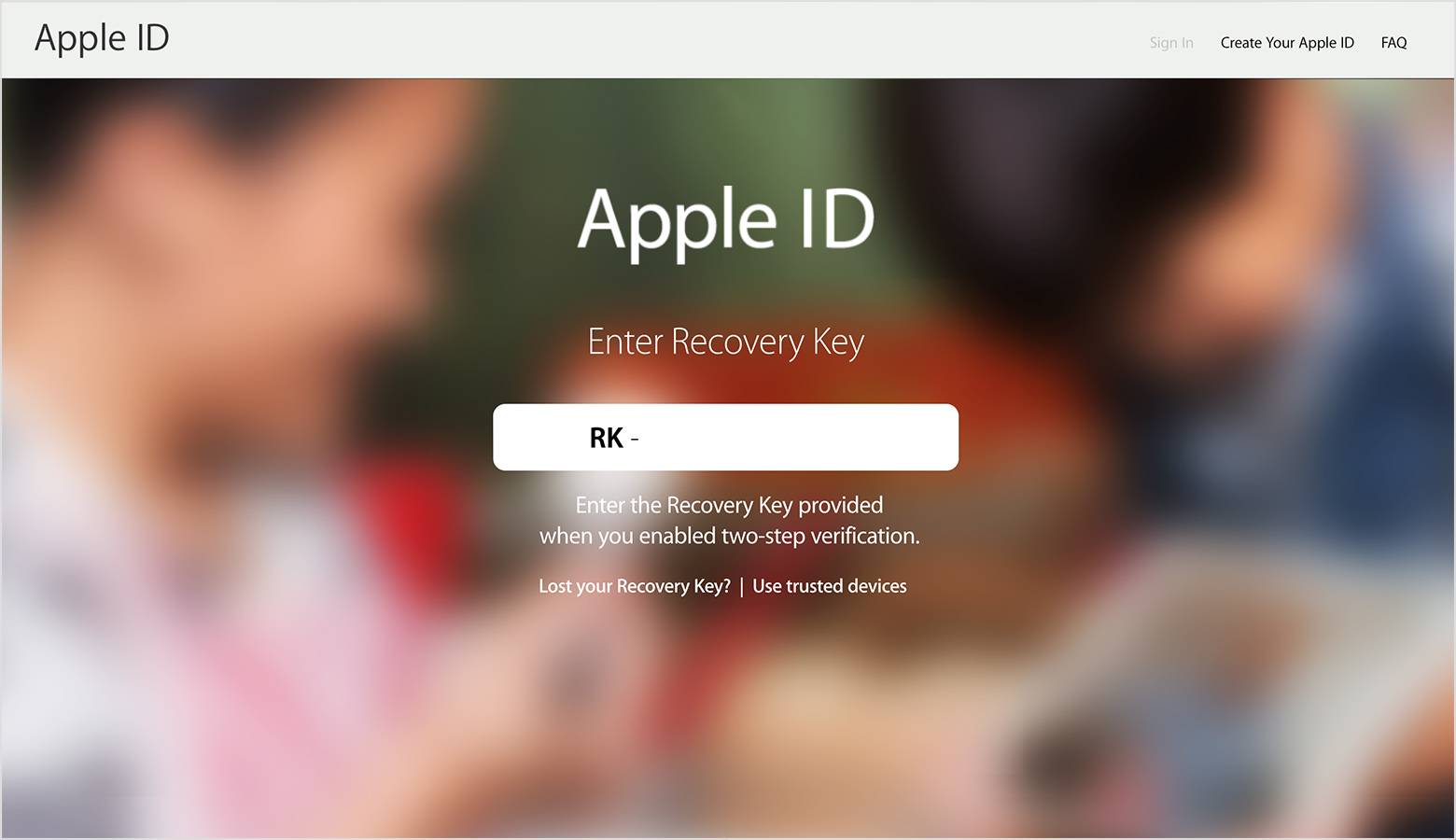
- Choose a trusted device. We'll send your device a verification code.
- Enter the verification code.
- Set a new password and select Reset Password.
If you use two-factor authentication
If you have two-factor authentication, you can reset or change your password from your trusted iPhone, iPad, or iPod touch when you follow these steps:- Go to Settings > iCloud.
- Tap your name.
- Tap Password & Security.
- Tap Change Password.
- Enter a new password.
- Go to iforgot.apple.com and enter your Apple ID.
- Enter your trusted phone number and click Continue.
- Enter the verification code that we send to your trusted phone number.
- Provide any additional account information requested.
- Choose your new password.


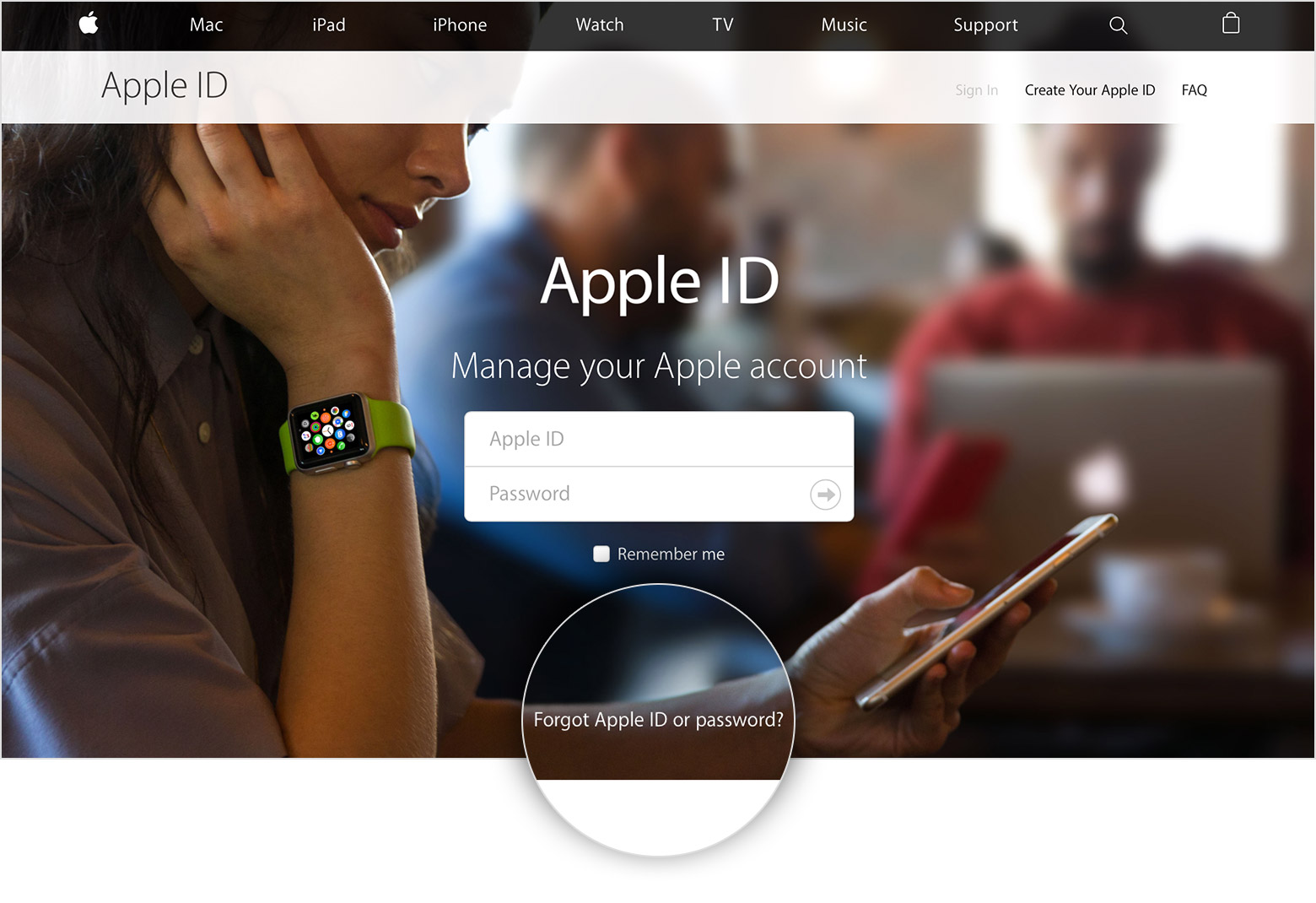
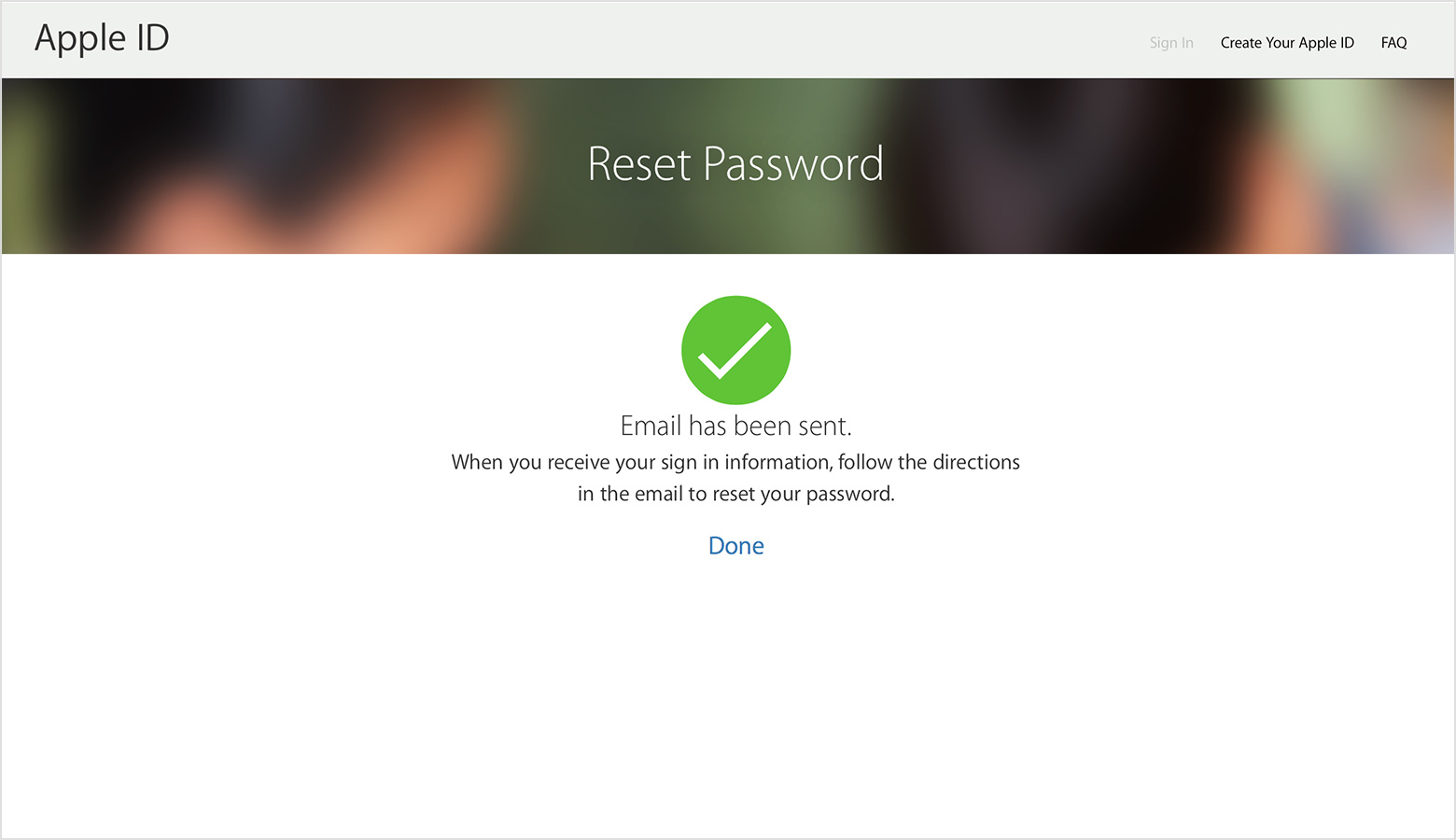


Post a Comment